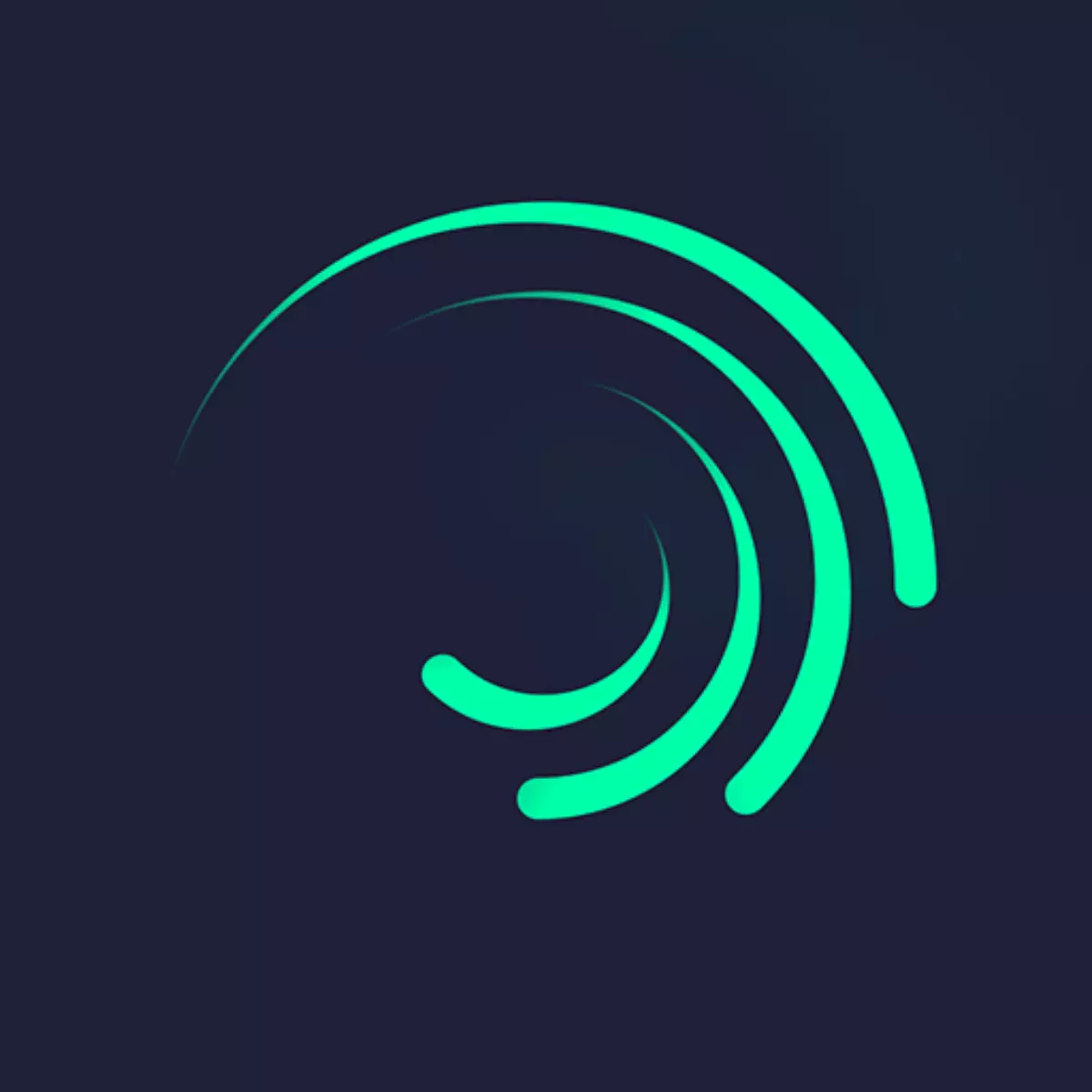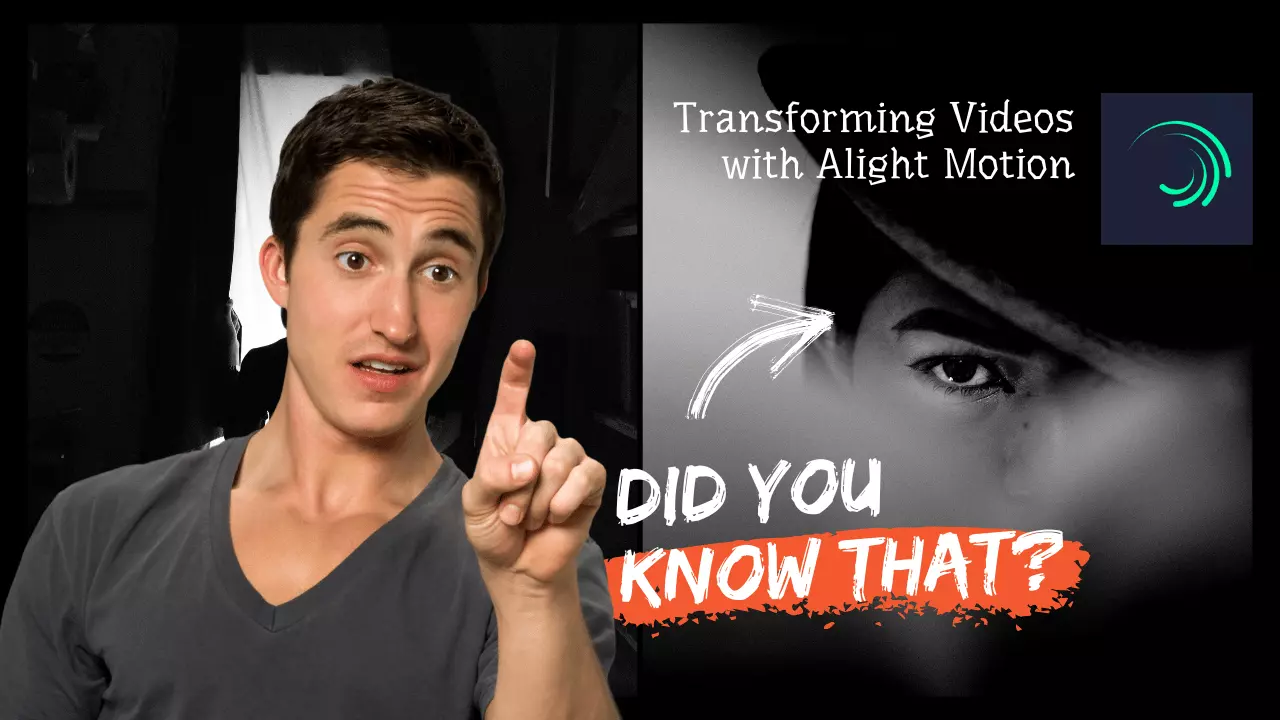Transforming Videos with Alight Motion: A Step-by-Step Tutorial
In today’s digital age, video content has become an integral part of our lives.
The ability to create visually stunning videos for social media, marketing, or personal projects is more accessible than ever.
One tool that has gained significant popularity among content creators is Alight Motion, a powerful video editing and animation app available on both iOS and Android platforms.
In this step-by-step tutorial, we’ll explore how you can use Alight Motion to transform your videos into captivating masterpieces.
Getting Started with Alight Motion
Before we dive into the tutorial, it’s essential to have Alight Motion installed on your device. You can download it from the App Store (for iOS) or Google Play Store (for Android). Once installed, open the app and follow these initial steps:
- Create a New Project: Tap on the “New Project” button to start a new video editing project. You’ll be prompted to choose the aspect ratio and resolution for your project. Select the appropriate settings based on your requirements.
- Import Your Video: After creating a new project, import the video clip you want to edit. Tap on the “Import” button and select the video file from your device’s gallery.
- Timeline Navigation: Familiarize yourself with the timeline at the bottom of the screen. This is where you’ll arrange and edit your video clips, as well as add various effects and animations.
Now that you’re familiar with the basics, let’s explore some advanced techniques to transform your videos using Alight Motion.
Adding Effects and Animations
Alight Motion offers a wide range of effects and animations to enhance your videos. Here’s how you can add them:
- Effects: Tap on the “Effects” tab to access a library of visual effects such as blur, glitch, color grading, and more. Select the effect you want to apply and drag it onto the desired clip on the timeline.
- Animations: To add animations, tap on the “Animation” tab. Here, you’ll find pre-built animation presets that you can apply to your clips. Choose an animation style and drag it onto the clip on the timeline. You can customize the animation duration and properties as needed.
- Keyframing: For more advanced animations, use the keyframing feature. Tap on the clip you want to animate, then tap on the “Keyframes” button. Set keyframes at different points on the timeline to define the animation path or properties. Alight Motion will automatically interpolate between keyframes to create smooth animations.
Adding Text and Graphics
Text overlays and graphic elements can add depth and context to your videos. Here’s how to incorporate them:
- Text: Tap on the “Text” tab to add text overlays to your video. Choose a font, size, color, and alignment for your text, then type your message directly on the preview screen. You can also animate the text by applying animation presets or using keyframing.
- Graphics: Alight Motion allows you to import custom graphics such as logos, icons, and illustrations. Tap on the “Import” button and select the graphic file from your device. Once imported, you can resize, rotate, and animate the graphic as desired.
Exporting Your Video
Once you’ve finished editing your video, it’s time to export it. Follow these steps to export your masterpiece:
- Tap on the “Export” button located at the top right corner of the screen.
- Choose the export settings, including resolution, frame rate, and file format.
- Tap on the “Export” button to start the rendering process.
- Once the export is complete, you can save the video to your device or share it directly to social media platforms.
Conclusion
With its intuitive interface and powerful features, Alight Motion empowers users to create professional-quality videos right from their mobile devices.
By following this step-by-step tutorial, you can unleash your creativity and transform ordinary videos into extraordinary works of art.
Experiment with different effects, animations, text overlays, and graphics to bring your vision to life.
Whether you’re a seasoned videographer or a novice enthusiast, Alight Motion offers a versatile platform to express your creativity and share your stories with the world.